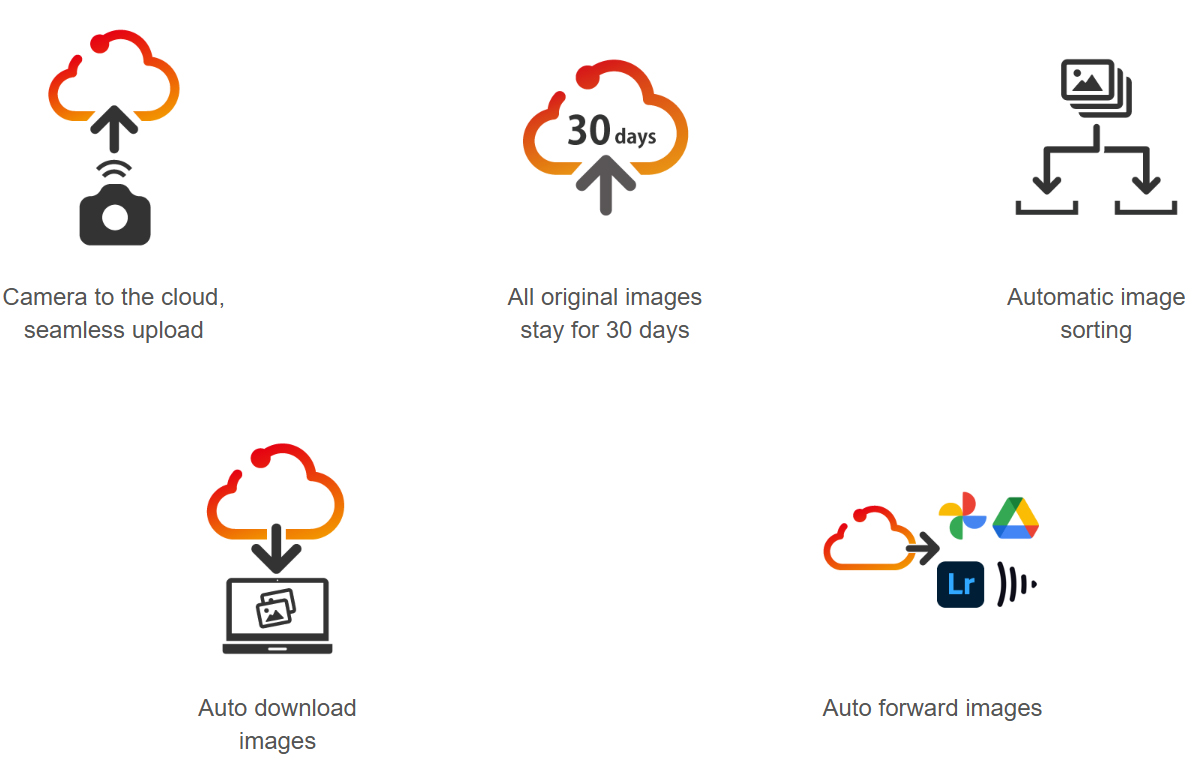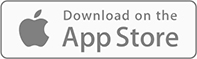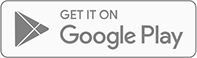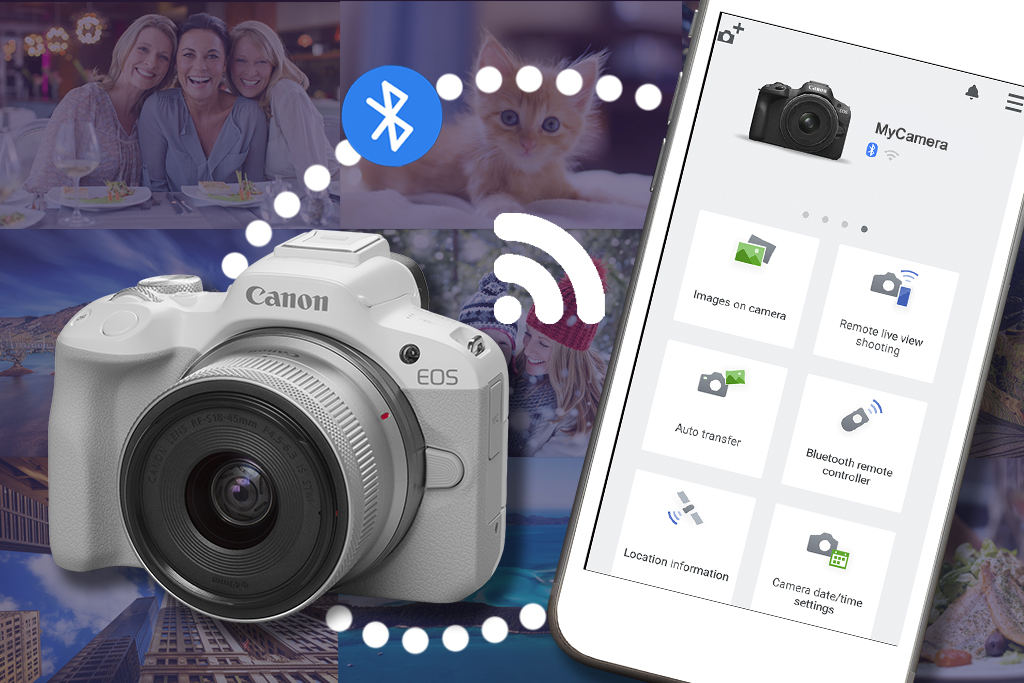
What’s Canon Camera Connect?
Camera Connect is a free-to-use smartphone app that links your smartphone with your Canon camera. It’s more than just a tool for transferring images and videos: it could change your workflow and unleash different ways of creating.
The app establishes a wireless smartphone-camera connection via the camera’s built-in Wi-Fi/Bluetooth. Some camera models also support a wired connection through a USB-C cable.
Here’s what you can do with it.
1. Download images and videos
2. Review and curate on the go
3. Post-processing
4. Use your phone as a remote shutter
5. Change camera settings remotely
6. Geotag
7. Livestream
1. Download images and videos to your smartphone

One of the best things about Camera Connect is how easily you can transfer high-quality images and videos from your camera to your paired smartphone.
Here’s the flow:
(1) Tap on “Import images” on the home screen.
(2) Choose the image(s) or video (s) you want to download to your smartphone, and
(3) Tap “Import”.
(4) Select the download size for still images.
Your selected images and videos will be transferred to your smartphone, ready for further editing or sharing to social media. Perfect for giving clients and portrait subjects sneak peeks—as well as for real-time engagement!
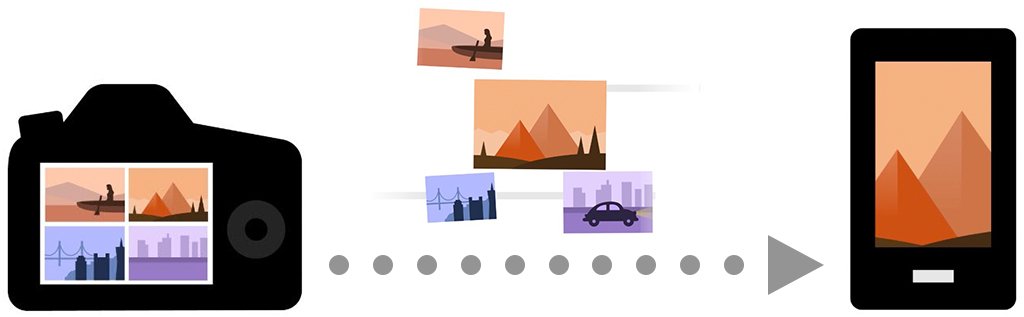
Know these:
- Still image download size
Still images will be downloaded as JPEG files. You can choose between “Reduced” (1620 x 1080) or “Original Size”.
Choose “Original Size” if you plan on cropping. Otherwise, we recommend “Reduced”, which is just enough for social media sharing and won’t take up too much space on your phone.
- Turn on “Auto Transfer” for automatic import
Skip the manual “Import” step and share it like it’s hot: with Auto Transfer, images and videos automatically get sent to your phone. Tip: Make sure you’ve got spare batteries around—this will consume more power!
- Convert HDR PQ images in-camera first
Camera Connect doesn’t support importing files shot in HDR PQ mode, regardless of whether you recorded in .hif or .cr3). Use the in-camera function to convert the file to a JPG first.
Compatibility as of June 2025
- Wireless image transfer: All EOS R series cameras, PowerShot V1 and V10
- Auto Image Transfer: Supported on all EOS R series cameras and PowerShot V1. Not supported on PowerShot V10.
- Wired (USB) image transfer: EOS R1/ R5 Mark II/ R6 Mark II/ R8/ R7/ R10/ R50/ R50 V/ PowerShot V1
For compatibility with older camera models such as EOS DSLRs, refer to:
https://app.ssw.imaging-saas.canon/app/en/cc.html
Instructions with images:
(Tap to display full image)
2. Curate on the go

In the mood to organise your pictures but put your laptop out of sight, out of mind? Whether you’re in a bus, train, at the back of a car, or chilling in a café, Camera Connect lets you check, rate, and delete the images and videos on your camera using your larger smartphone or tablet screen.
In fact, if you’re guilty of letting your images languish on your memory card, revisiting old images on a different screen can make you see them in a different light. Give those forgotten images a new lease of life: tap in to Camera Connect during your next downtime!
3. Switch up the aesthetic
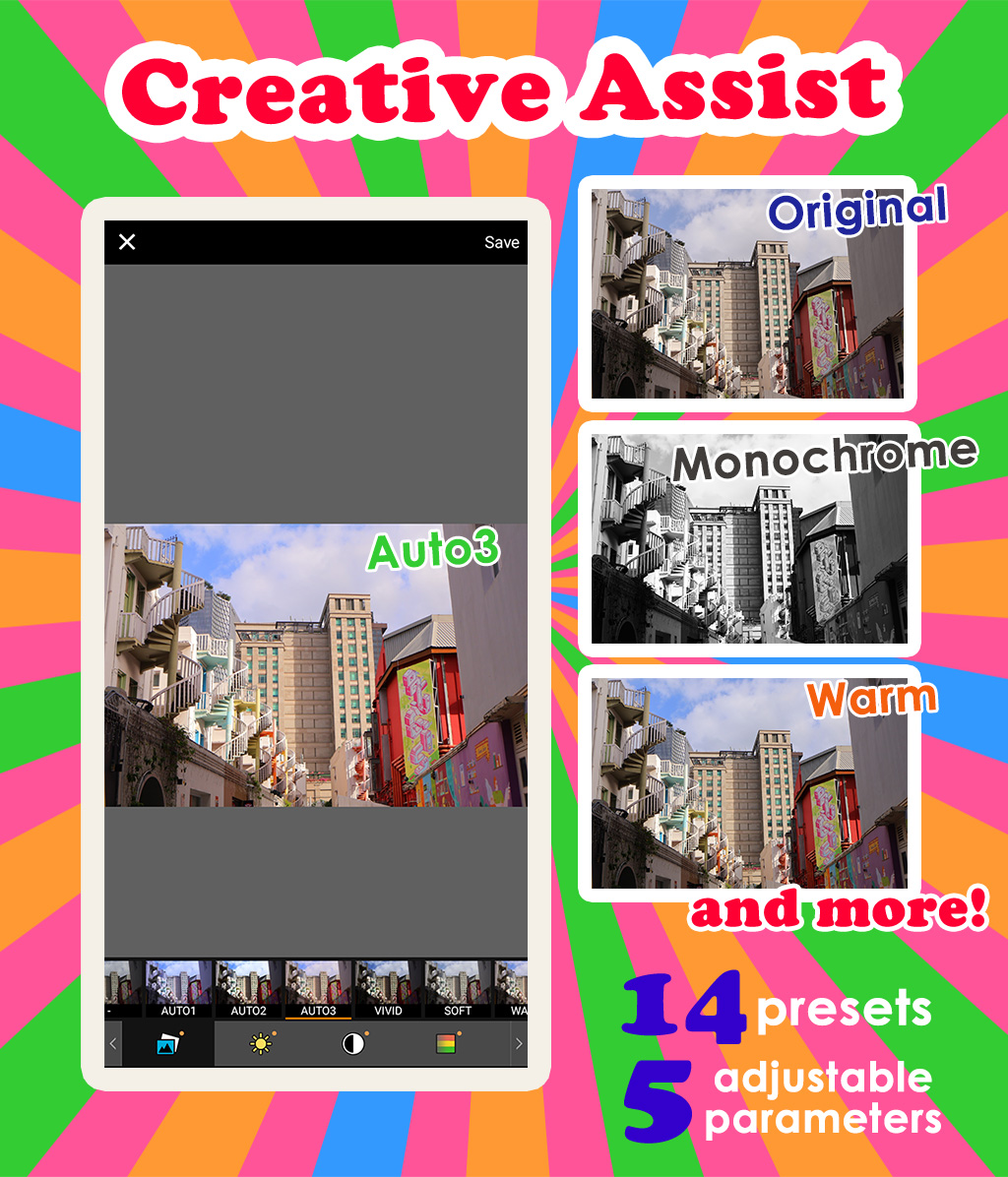
That “meh” image might transform into a stunner with a simple glow up. If you shot in RAW and use the in-app Creative Assist function, you don’t have to wait till you get to your computer to find out!
Get inspiration with 14 presets, including 3 auto-generated suggestions, and/or make it truly your own by adjusting parameters like brightness, contrast, saturation, or colour tones. You can also turn it into classic monochrome with different tint options.
Did you know: Fresh from RAW = best image quality
While you could probably make the same edits on your existing image processing app, here’s something many people don’t know: your image deteriorates every time you edit and resave a JPEG file. By applying these adjustments to your export from RAW using native software from the manufacturer that made your camera, you’re retaining the best possible image quality.
Find out more about Creative Assist in:
How to Use Creative Assist to Express Yourself with Colours
Camera models compatible with Creative Assist on Camera Connect (as of June 2025):
EOS R6 Mark II/ R8/ R7/ R10/ R50 V/ R50/ R100/ PowerShot V1
4. Easier selfies and wefies!

Forget scrambling to get into position before the self-timer hits zero: Camera Connect’s Bluetooth Remote Controller function transforms your smartphone into a wireless remote shutter release. You can take your time to find your best angle, and start shooting or recording only when you’re ready. That huge button in the middle of your smartphone screen makes triggering the shutter easy even when you aren’t looking!
Cameras that support the Bluetooth remote controller function (as of June 2025)
All EOS R-series cameras/ PowerShot V1/ V10
For compatibility with older camera models such as EOS DSLRs, refer to:
https://app.ssw.imaging-saas.canon/app/en/cc.html
5. Change camera settings remotely

The Remote Live View Shooting function is like the Bluetooth Remote Controller function on steroids: you get to preview the still photo/video image and change settings like AF area and position, exposure settings, drive mode, white balance, and even flash settings when using compatible flashes. It’s perfect for scenarios where you can’t or don’t want to physically operate the camera.
Possible uses include:
- Macro photography, where the slightest camera movement might be magnified
- Self-portraits and group portraits with a more polished, less “selfie” look
- Styled product shoots where you need to keep making adjustments and don’t want to keep walking between your product setup and the camera.
- Wildlife photography when you don’t want to scare your subjects or disrupt their natural behaviour.
- Time-lapses and long exposure photography.
- Experimenting with unconventional angles in locations that don’t fit a human.
Just remain within Wi-Fi connection range!

Use Remote Live View Shooting to ensure your poses are picture perfect before releasing the shutter.

Remote Live View Shooting also works in video mode. You can change the frame rate, resolution, and audio settings.
For more remote shooting tips, check out:
6 Useful Tips for Remote Shooting via Wi-Fi with the Camera Connect App
Camera models compatible with Remote Live View Shooting (as of June 2025):
- Wireless connection: All cameras that support wireless image transfer
- Wired (USB) connection:
EOS R1/ R5 Mark II/ R6 Mark II/ R8/ R50/ R50 V/ PowerShot V1
For compatibility with older camera models such as EOS DSLRs, refer to:
https://app.ssw.imaging-saas.canon/app/en/cc.html
6. Tag your location

Camera Connect lets you geotag your images with GPS information from your smartphone. Keep a record of where you shot those precious travel photos, whether for memory's sake or to prove that you were really there!
Cameras that support geotagging (as of June 2025)
All EOS R-series cameras except EOS R1 and EOS R3/ PowerShot V1/ V10/ ZOOM
For compatibility with older camera models such as EOS DSLRs, refer to:
https://app.ssw.imaging-saas.canon/app/en/cc.html
For more information and details on setup procedures, check out the following page:
https://asia.canon/en/consumer/camera-connect/product
7. Laptop-free high-quality livestreaming

Engage with your followers on location in real time, even while travelling light! Many Canon cameras can be used as a livestreaming or video call webcam when connected to a computer, but on some, you can do so wirelessly with just Camera Connect, a smartphone, and an internet connection.
Cameras that support Camera Connect livestreaming (as of June 2025):
EOS R1/ EOS R5 Mark II/ EOS R50 V/ PowerShot V1/ PowerShot V10
Frequently asked questions
Where do I download Camera Connect?
How do I set up Camera Connect?
The exact steps depend on your camera—check your manual if unsure. But with most recent camera models, you can simply:
- Step 1
Enable Wi-fi and Bluetooth on both your smartphone and your camera. - Step 2
On your camera, go to the purple "Connectivity/Network" menu. Select "Connect to smartphone/tablet". - Step 3
Turn on Camera Connect on your smartphone and follow the instructions for pairing.
Do I need internet access to use Camera Connect?
You don’t need internet access for camera-smartphone file transfer and remote shooting. However, you do need internet access on your smartphone to livestream and upload photos/videos to social media!
Know this: Need (temporary) cloud storage? Try image.canon
Need more advanced file transfer? With the image.canon cloud service, you can upload your photos (including RAW and HEIF files) and video files directly from your internet-connected camera to the cloud and access them from another device later. They will be stored for 30 days.
You can also auto-forward the image/video files from the image.canon cloud to your computer, mobile devices, and other cloud services like Google Drive, Adobe Lightroom, Frame.io, or Flickr. Great for those team collaboration and multi-device workflows!