4 Ways that image.canon Will Change Your Photography Experience
First launched in 2020, Canon’s image.canon service cloud service allows images and videos to be transferred directly from a Canon camera to the cloud. It now also supports auto-forwarding to other cloud services, streamlining multi-device workflows. RAW image processing using deep learning technology is also available as an additional paid service! Read on to learn more about how it will change your photography experience.

Introduction: Making the “connected camera” a reality
A platform that makes the concept of a “connected camera” a reality
Gateway to a new era in imaging culture
The evolution of imaging culture is closely tied to the evolution of storage media. From the silver-coated copper or glass plates in early daguerreotype photography, to the film rolls that gave rise to movies and film cameras, and then the semiconductor materials that brought about digital imaging, the way we store images is closely linked to the evolution of photography culture.
We now have a new form of “memory media”: cloud storage. This enables us to store immense amounts of data online and access it from anywhere without the need for physical memory media, paving the way for new possibilities. One of these new possibilities is the idea of the “connected camera”, and this is the central premise of image.canon, Canon's cloud-based platform.
The key features of image.canon

(1) Upload images and videos to the cloud via a registered hotspot such as your home Wi-Fi network.
(2) All images and videos uploaded will be saved in original quality for 30 days.
(3) Up to 10 GB long-term storage of uncompressed data (complimentary until further notice).
(4) Automatically download image and video files stored on the cloud onto your computer.
(5) Auto-transfer to other cloud services.
(6) Auto-transfer to social media and the image.canon online album service for storage and sharing.
(7) Deep learning-based cloud processing of RAW files.
1. Transfer files straight from camera to cloud
Change #1: Transfer photo and video files, straight from camera to cloud
As long as your Canon camera is connected to the internet, you can upload all original image and video files, including RAW, HEIF, and video files, directly from the camera to the image.canon cloud storage platform. On compatible camera models (released in or after July 2020), you can even set the files to auto-transfer.
Once the transfer is complete you will immediately be able to access your files anytime, anywhere, from any device via a web browser or the dedicated image.canon smartphone app. Forget about physical hard drives or USB drives, or importing images into your computer first—you don’t even need to take your memory card out of the camera!

It’s also possible to set the files to be automatically backed up from image.canon to a computer or third-party cloud storage such as Google Drive or Google Photos! It makes your workflow easier, leaving more time for other tasks such as conceptualising shoots, editing images, practising photography techniques or interacting with fellow photographers.
Some existing Wi-Fi-enabled EOS or compact cameras support image.canon too. The full list of compatible cameras is accessible here.
Supported file formats:
- Still images: JPEG, HEIF, RAW
- Video: MOV, MP4, RAW (including 4K RAW)
File storage details
- By default: up to 30 days storage. Original files expire 30 days from the time of upload.
- 10GB of long-term storage space: Select the files that you want to migrate into this storage space.
- 2048px thumbnails that stay forever: When an original still image or video file is uploaded, a 2048px thumbnail file is also automatically generated. This thumbnail can be viewed even after the uploaded files have expired.
Know these
1. You can also upload photos and videos to image.canon from your smartphone/computer
However, some file formats might not be supported compared to when you upload directly from the camera.
2. Organise your images and videos into albums!
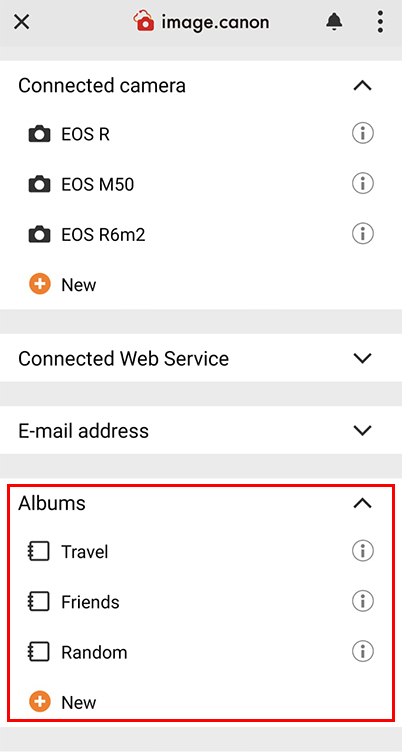
By default, the files and videos uploaded to image.canon are displayed according to their shooting date. However, you can also organise them into albums for easier management.
2. A streamlined editing and collaboration workflow
Change #2: A streamlined image editing and collaboration workflow
If you’re subscribed to certain external cloud services such as Adobe Lightroom or frame.io, you can also configure image.canon so that the compatible files uploaded to it are auto-transferred to these services. You’ll then be able to edit and manage them from your computer or smart device immediately!
Edit your images and videos with these services:
- Google Photos
- Adobe Photoshop Lightroom
- Frame.io
External services supported by auto-transfer and what you can do with them (as at July 2023)
| Service | Supported file types | What you can do |
| Adobe Photoshop Lightroom | JPEG, CR2, CR3*, MP4 |
|
| Frame.io | JPEG, MP4 |
|
| Google Photos | JPEG, CR2, CR3* |
|
| Google Drive | All file formats from the camera |
|
| Flickr | JPEG, MP4, MOV |
|
*RAW burst image files cannot be transferred to Google Photos and Adobe Photoshop Lightroom. RAW images shot in HDR cannot be transferred to Google Photos.
More instructions on connecting to third-party services here:
Forward images to other cloud storage accounts
3. Share directly to social media from the cloud
Change #3: A new way to share on social media

The Camera Connect smartphone app is a cool and really useful tool that links your camera and smartphone, and it’s great for carrying out remote shooting. But your smartphone will ultimately run out of space to store your image and video files, especially if you download them in original quality.
Straight from the cloud to social media
As image.canon is a cloud-based platform, using the image.canon app enables you to view your images and videos anywhere, any time, and share them on social media without having to first download them to your smartphone.
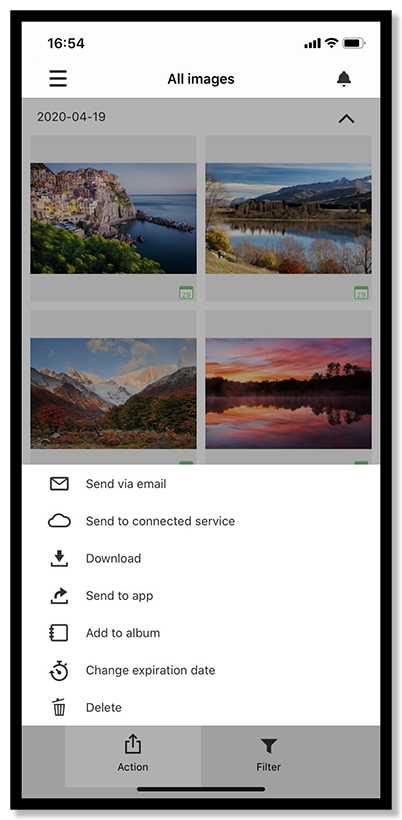
Tap the [Action] button to display the menu.
To post to social media, tap [Send to App], and choose the social media service you want to post to.
Share images through email, no download needed
Use the “Send via email” function to send an email with thumbnails and links to download the original images in your image.canon gallery. No file attachments are involved, so you don’t need to worry about inbox capacities or data limits! Your recipient does not require an image.canon account.
4. Cloud RAW image processing (paid service)
Change #4: Cloud RAW image processing
If you are using a compatible camera model, you can subscribe to the Cloud RAW image processing service, which uses deep learning technology to enhance image quality.
In-camera RAW processing

Cloud RAW processing

Cropped from EOS R3 + RF600mm f/4L IS USM @ f/4, 1/800 sec, ISO 64000
Cloud RAW image processing lets you achieve cleaner high ISO images by applying a new noise reduction algorithm based in deep learning technology. It can also reduce false colours, moire, and other artifacts caused by noise.
More information below
1. Subscription plans
- Option 1: An auto-renewing monthly (31 days) plan that lets you process up to 80 images. New subscribers can try the service for 31 days for free.
- Option 2: The “Additional” plan lets you process up to 80 images within 31 days. The plan does not auto-renew, and there is no free trial period.
2. Supported cameras
3. How-to guide
How do I get started with image.canon?
How do I get started with image.canon?
Usage of image.canon is free. You will need a Canon ID, which you probably already have if you have been using various Canon services. In fact, your SNAPSHOT login ID is also a Canon ID. You will need to register your Canon camera serial number.
On your computer: Access https://image.canon/
On a smartphone: Download the image.canon app
What are you waiting for? Enrich your photography life—go check out image.canon now!

Learn more about other fascinating Canon technology, features, and applications in:
Canon Technology Explainer: What is DIGIC?
Canon Technology Explainer: What is Dual Pixel CMOS AF?
Digital Lens Optimizer: Taking Image Quality to Greater Heights
6 Useful Tips for Remote Shooting via Wi-Fi with the Camera Connect App

































