[Part 1] Know the Shooting Posture. Adjusting Color and Brightness
With the "Smart Auto" feature of the IXUS series, you can capture charming photos easily. However, learning the fundamentals in photography can help improve your expressive power significantly, making your photographic experience even more enjoyable. In the following, I will introduce eight basic points I have chosen that will be useful to know. Here in [Part 1], we will take a look at the fundamental things to know when using a digital compact camera, such as posture, adjusting color and brightness. (Reported by: Koichi Isomura)

Pages: 1 2
Holding the Camera Appropriately for Good Results
To prevent you from dropping the camera accidentally while shooting, attach the supplied strap to the camera. Insert your wrist through the strap loop, and hold the camera with both hands while pressing your elbows against your body. Although the IXUS models are light and compact enough for you to take photos with just one hand, doing so may cause the camera to become unstable, thus resulting in camera shake when you press the shutter button. Note that camera shake is more likely to occur when you are photographing at a dimly-lit location. Rest your index finger lightly on the shutter button at all times. To release the shutter, press the button down with the ball of your finger.
Holding Postures

Horizontal Orientation
Insert your wrist through the strap loop, and hold the camera firmly with both hands. Rest your right index finger lightly on the shutter button. While doing so, pay attention to prevent your left hand from blocking the flash. Position the camera right in front of your face so you can see the LCD monitor image clearly. Press your elbows against your body to prevent camera shake.

Vertical Orientation
To ease holding of the camera, place a hand on top, and hold the camera firmly with both hands in the same way as the horizontal position. Steady the camera by pressing your elbows against your body.

Low Angle
Squat down with one knee to the ground to lower your body's center of gravity and obtain a stable shooting posture. While you are adjusting the shooting angle, tilt the camera without changing the posture of your upper body.
 How to press the shutter button?
How to press the shutter button?
While you are taking a photo, press the shutter button in two steps: start by "half-pressing," followed by "pressing down completely." Note that if you press the shutter button down fully without half-pressing, focus may not be established, and the final image may turn out blurry.
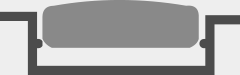
The shutter button is not depressed. Rest the index finger lightly on the shutter button while maintaining this state.
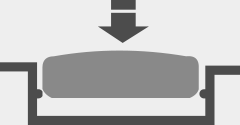
Pressing the shutter button down halfway activates the camera's AF (autofocusing) function. When the button is maintained in this state, a beep sound is heard, indicating that focusing and exposure metering are complete.

The shutter button is fully depressed. The shutter sound is heard, and the image is recorded.
Preventing 2 Types of "Shake"
There are three main reasons why a photo turns out blurry. The first is a photo that is "out of focus," meaning that focus cannot be established on the intended subject. However, in the case of IXUS cameras, focusing is simple, so you do not have to worry about getting "out-of-focus" photos most of the time.
The two other causes are "camera shake" and "subject blur," both likely to occur at a dimly-lit location when flash is not used. Camera shake refers to blurry images caused by movement of the camera. While taking a handheld shot, this can be prevented to a certain extent if you hold the camera firmly enough, but nonetheless you are recommended to take precautions such as by placing the camera on a stable surface when you are photographing at a dark place. Meanwhile, subject blur occurs when the subject you are capturing moves at the time you release the shutter. When you are shooting at a dimly-lit location without using a flash, pay attention to ensure that the subject does not move.
Preventing Camera Shake

IS Mode Set to On

IS Mode Set to Off
Almost all the IXUS models come with a lens-shift type Image Stabilizer (IS) feature. By setting [IS Mode] to [On], camera shake in all four directions can be corrected effectively.
Preventing Subject Blur

When Subject is Stationary

When Subject is Moving
While photographing at a dimly-lit location without using a flash, subject blur occurs if the subject moves before the shooting process is complete. To prevent this from happening, try to have your subject remain as still as possible.
Changing the Color to Adjust the Atmosphere
The different types of light that we normally see come in various colors. Some examples include the whitish sunlight and the reddish candlelight. The color of light can be expressed in numerical values called "color temperature." On the IXUS cameras, the "white balance" feature can be used to appropriately correct color cast, which is caused by a different color temperature in the light source. Particularly, the AWB (Auto White Balance) option is a handy feature that automatically detects the type of light source to reproduce colors that are close to what we actually see.
At the same time, however, you can also further enhance the atmospheric feel by making use of the white balance feature to alter the color intentionally according to the scene.
Changes in Color with White Balance Setting

White Balance: Auto
Different types of light sources were present in the room where the photo was taken. By setting white balance to [Auto], the camera automatically detects the type of light source and the light intensity, reproducing colors that are close to what we see.

White Balance: Tungsten
The strongest light that illuminated the subject was the tungsten light. So, by selecting the [Tungsten] setting, the color reproduced is closest to what we see.

White Balance: Day Light
This is an example when [Day Light] is selected. As the setting differs from the actual type of light source, the color unique to light bulbs cannot be corrected, and the resulting image turns out yellowish.
Changing the Color Intentionally

White Balance: Auto (A)

White Balance: Day Light (B)

White Balance: Fluorescent (C)

White Balance: Day Light (D)
As illustrated in the example (B) , if you want to create an atmospheric feel using the color the light bulb, you can intentionally set the white balance to [Day Light] to add a yellow tinge to the photo instead of using the [Auto] setting in example (A) to reproduce the color faithfully. This technique can be applied to cases such as when you are photographing food indoors or capturing a nightscape. In the examples (C) and (D) , I captured the buildings that are illuminated by fluorescent light using a different white balance setting. The setting for the example (C) is the closest to the colors I saw. In the [Day Light] setting of the example (D) , the reddish-yellow tone adds warmth to the image.
Correcting to the Intended Brightness
Most of the IXUS cameras come with a Smart Auto mode that allows you to capture most of the scenes in the appropriate level of brightness. However, there are some cases that the metering system of the camera might not handle well. For example, a white and bright object would appear slightly darker when it is captured in the Auto mode, while a black and dark object would turn out slightly brighter. When you encounter such a situation, try to adjust the brightness calculated by the camera. You can alter the brightness according to your photographic intention by making use of the "exposure compensation" feature. For the IXUS cameras, exposure compensation can be performed easily in the Program AE mode as well as most of the scene modes except Auto. You are recommended to learn the steps to perform exposure compensation, as it comes in extremely handy in helping you produce shots as desired.
Exposure Compensation Examples

Exposure Compensation: -0.3 Stops
With heaps of black rocks occupying half of the composition, the entire image would turn out bright if exposure compensation is not performed. By setting the amount of exposure compensation to -0.3 stops, I was able to prevent the sky and sea from appearing overly bright.

Exposure Compensation: -0.7 Stops
A shot of the sea brightened by the early morning sun. Here, I darkened the entire image boldly by compensating the exposure by -0.7 stops to create a dramatic effect.
Exposure Compensation Effects

Exposure Compensation: -2 Stops

Exposure Compensation: -1 Stops

Exposure Compensation: ±0 Stops (No Compensation)

Exposure Compensation: +1 Stops

Exposure Compensation: +2 Stops
Setting to an increased exposure brightens the entire image, making it easier to express white color. In contrast, a decreased exposure darkens the image, and is effective for creating a more solid black tone. The basic principle, therefore, is to apply positive compensation for bright colors, and negative compensation for dark ones.
 Setting the Amount of Exposure Compensation
Setting the Amount of Exposure Compensation
Display the exposure compensation bar on the LCD monitor screen by selecting the exposure compensation feature. To brighten the image, slide the indicator to the right (positive compensation). To darken the image, slide it to the left (negative compensation).

Exposure Compensation: -1 Stops

Exposure Compensation: +1 Stops

































