Canon Technology: Neural Network Image Processing Technologies
Constant innovation and application of cutting-edge technology is a given in Canon’s ceaseless pursuit of imaging excellence. Canon’s recent cameras incorporate deep learning-based technology in features such as subject detection, but the game has only just started. Read on to find out about two new image processing tools that utilise neural networks—the architecture that makes deep learning possible.

Neural Network processing: Taking imaging excellence to the next level
One of Canon’s core motivations has always been the pursuit of imaging excellence. This pursuit has spurred the development of many high-quality lenses and powerful image sensors throughout Canon’s long history.
However, as photography is achieved through optical parts, there will always be inherent issues that negatively affect image quality. Achieving a new level of image quality requires innovating beyond optics. Canon’s latest innovation uses neural networks to harness the power of deep learning technology, overcoming longstanding issues to improve image quality in a way never before possible with traditional software such as the Digital Lens Optimizer and in-camera Lens Aberration Correction.
There are two new neural network-powered tools available.
- Neural Network Image Processing improves image quality.
- The Neural Network Upscaling Tool increases the pixel resolution while retaining the high definition of the original.
Read on to learn more about how they work and what they do.
Neural networks (also known as artificial neural networks or simulated neural networks) are information processing systems whose structure is inspired by the human brain. Deep learning algorithms require neural networks to work.
Neural Network Image Processing Tool: What is it?
The Neural Network Image Processing Tool is available in Digital Photo Professional Ver. 4.17.20 or later. It uses neural networks to improve image quality in three ways:
1. Neural Network Noise Reduction
- Enhanced noise reduction
2. Neural Network Demosaic
- Corrects moiré; reduces the appearance of jaggies and other colour artefacts
3. Neural Network Lens Optimizer
- Reduces issues caused by lens aberrations, such as diffraction blur and colour bleeding
The examples below explain each technology further, showing the differences between the results of Neural Network Image Processing and existing optimisation tools, namely the Digital Lens Optimizer (DLO) in Digital Photo Professional (DPP).
Neural Network Noise Reduction

Image shot at ISO 51200
EOS R6 Mark II + RF100-500mm f/4.5-7.1L IS USM @ 500mm, f/7.1, 1/500, ISO 51200

With Neural Network Lens Optimizer

Without Neural Network Lens Optimizer
There are many situations where using a higher ISO speed would help us get the images we want, but we often hesitate to take it beyond a certain level due to concerns about image noise. While existing noise reduction algorithms help to some extent, they also have a “smoothening” effect which results in detail loss.
That’s all in the past with Canon’s Neural Network Noise Reduction algorithm. Trained using Canon’s massive RAW image dataset, it intelligently and accurately reduces noise while keeping details crisp and clear. Feel confident to bump up your ISO speed like never before!
Neural Network Demosaic

EOS R6 Mark II + RF70-200mm f/2.8L IS USM @ 200mm, f/4, 1/500, ISO 100
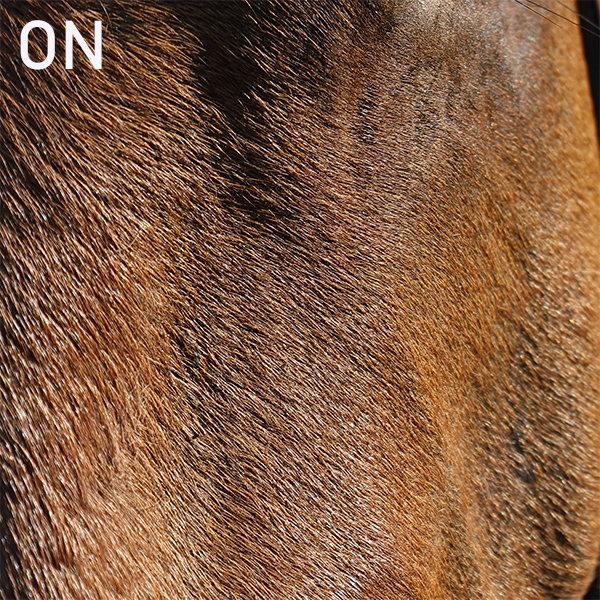
With Neural Network Lens Optimizer
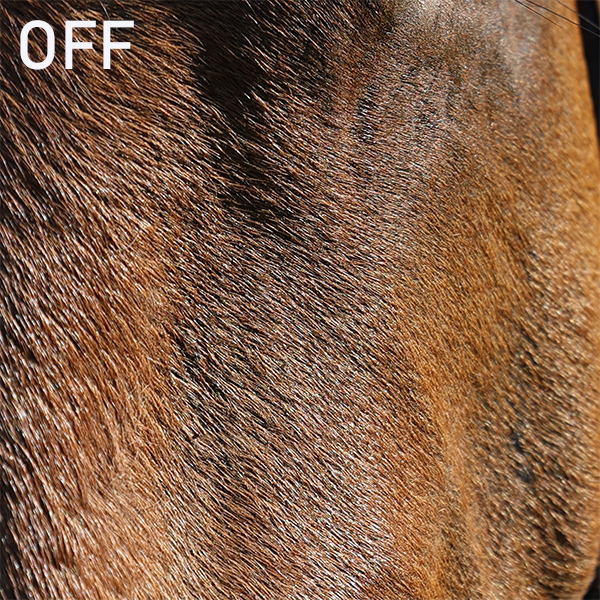
Without Neural Network Lens Optimizer
Some optical phenomena arise during the demosaicing (debayering) process that occurs as the camera generates an RGB colour image from the image sensor readout. These include:
- False colours: Colours absent in the actual scene
- Moiré: Artifacts and false colours that tend to appear in fine, repetitive details occurring close together
- Jaggies: Diagonal lines that don’t look smooth
In the example above, they have caused the horse’s fur to look coarser with less refined colour transitions.
During the Neural Network Demosaic technology training process, Canon’s developers focused on tackling issues that usually lead to miscorrections on conventional correction software. The result is a process that improves clarity, definition, and colour reproduction more accurately than ever.
Neural Network Lens Optimizer
All lenses have inherent lens aberrations. From softness due to diffraction at extremely narrow apertures, to chromatic aberrations and various forms of distortion, every lens has its quirk. High-performance lenses are designed to minimise them as much as possible, and existing technology such as the Digital Lens Optimizer corrects them further through software. But some issues are harder to correct effectively—until now, that is.
The original version of the image below shows image softness due to diffraction at f/32.

Shot at f/32
EOS R8 + RF24-105mm f/4-7.1 IS STM @ 105mm, f/32, 2 sec, ISO 400

With Neural Network Lens Optimizer

Without Neural Network Lens Optimizer
The Neural Network Lens Optimizer technology has successfully restored sharpness and details, even in the highlight areas, which are traditionally harder to correct due to the lack of information in the surrounding areas. This is possible because the Neural Network Lens Optimizer algorithm was trained to account for and correct lens aberrations in highlight areas.
Whether it’s a narrow aperture so that you can deep focus, or the maximum aperture setting so that you can optimise the shutter and ISO speeds, concern about lens aberrations should no longer hold you back from using your desired camera settings!
What you need to use the Neural Network Image Processing Tool
1. The latest version of Digital Photo Professional. (Only available for Windows)
2. Hardware that meets the requirements.
3. RAW files shot on a supported camera and lens.
4. Subscription to a paid plan for the Neural Network Image Processing tool. (Click here for the list of plans.)
In DPP, go to the “Extended functions” tab and select “Neural network Image Processing Tool” to start your neural network processing journey.

The Neural Network Image Processing Tool will only work on images shot on a compatible camera and lens. Images processed by the tool will be saved with the extension “.CRN”.
Supported cameras (as of September 2023):
EOS R3, EOS R5, EOS R5 C, EOS R6, EOS R6 Mark II, EOS R7, EOS R8, EOS R10, EOS R50, EOS 1D-X Mark III
System requirements
- CPU: Intel Core i series (Intel Core i7 or higher recommended)
- RAM: 16 GB or more recommended
- GPU: Video card supporting DirectX 12
- VRAM: 4 GB or more
Neural Network Upscaling Tool: What is it?

The Neural Network Upscaling Tool uses deep learning algorithms to increase the pixel count of JPEG or TIFF images by up to 4 times (2 x 2), all while retaining the high definition of the original image.
Its ability to retain the image’s original quality that sets it apart. While existing image processing software can also upscale images, quality often deteriorates in the process.


Original (Cropped)

Neural Network Upscaling Tool
(cropped and resized)
The Neural Network Upscaling Tool’s performance is possible as it incorporates technology that replicates the process by which light is converted into an image. This is combined with a deep learning algorithm trained by Canon’s immense database of sample images.
With high definition assured, you’ll be able to crop tighter while maintaining quality, and even print in larger formats!
What you need to use the Neural Network Upscaling Tool
1. A PC that meets the system requirements
2. The Neural Network Upscaling Tool software
3. A subscription to the paid plan (it’s free if you have subscribed to the Neural Network Image Processing Tool)
4. JPEG or TIFF file that meets requirements.
System requirements
- Windows 10 64-bit / Windows 11
- CPU: Intel Core i series (Intel Core i7 or higher recommended)
- RAM: 16 GB or more recommended
Image file requirements
- JPEG: Exif 2.2/2.21/2.3 compliant
- TIFF: Exif standard compliant
- 400 to 9999 pixels in height and width; max. 65 megapixels
More information is available in the Neural network Upscaling Tool Instruction Manual

































