How to Choose an SD Card
Picking the right SD card helps to maximise your camera’s performance, especially when recording video or carrying out high-speed continuous shooting. Here’s what you need to know.

SD card icon guide
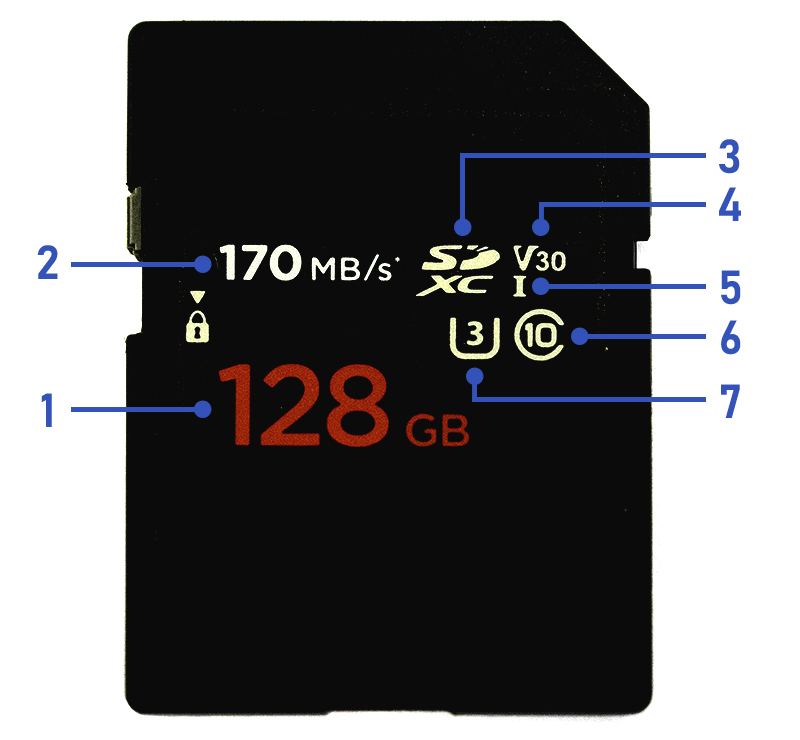
1. Data capacity
2. Maximum read speed (some cards may also list the write speed)
3. Capacity type
4. Video speed class
5. UHS bus speed type (I or II)
6. SD speed class
7. UHS speed class
Below, we look at the different card specifications and how they affect your choice.
1. Data capacity and capacity type
The capacity type of an SDTM memory card is directly related to its capacity.
| Capacity type | Capacity |
| SD (Secure Digital Standard Capacity) | Up to 2 GB |
| SDHC (Secure Digital High Capacity) | >2 to 32 GB |
| SDXC (Secure Digital Extended Capacity) | >32 GB to 2 TB |
Most cameras built after 2010 have an SDXC card slot and will be compatible with all three types of SD cards.
When to choose a higher capacity card?
You should choose a higher capacity card (at least 64 GB) if you shoot video or frequently use continuous shooting. For such uses, you should also pay attention to other specifications such as speed classes (see 2.), as these affect recording reliability and the modes you can use.
Otherwise, the capacity you choose depends on your own preference. Some photographers prefer using several smaller capacity cards to minimise risk in case of card corruption. Others prefer just one or two large-capacity cards for easier management.
2. Stills: Maximising high-speed bursts
Can the card keep up with your camera’s data output?

Nail unpredictable dramatic moments: unleash your camera’s fastest continuous shooting speeds with a high-performance memory card.
When you use the high-speed continuous shooting mode on your camera, you rapidly generate huge volumes of image data that must quickly be written from the camera’s buffer memory to the card. Otherwise, the continuous shooting speed will be affected. Your camera might even stop shooting temporarily to finish recording to the card.
That’s why fast data transfer capabilities are necessary, especially when you are recording RAW files, using the fastest continuous shooting modes, or if your camera has a high megapixel count.
To check these, look at the card's maximum write speed and UHS type.
Maximum write speed
The maximum write speed tells you the maximum speed that data can be written to the card in terms of megabytes per second.
Don't confuse it with the maximum read speed, which tells you the maximum speed that data can be read from the card (e.g. transferred to your computer) in terms of megabytes per second (MB/s or MBps; note that “MB” is in capital letters).
The maximum read speed is usually higher than the maximum write speed.
If there is only one number on your card, it usually refers to the maximum read speed. However, you should be able to find the maximum write speed somewhere on the card’s packaging or check the manufacturer's site to confirm.
If there are two numbers,
- “R: XX MB/s” refers to the maximum read speed; and
- “W: XX MB/s” refers to the maximum write speed.
Remember that these are the fastest speeds: the actual read and write speeds vary. However, if you want to reliably record video or high-speed continuous shooting sequences, your chosen card must be able to sustain writing at a certain minimum speed to keep up with the constant stream of data. This is called its minimum sequential write speed, and is where the three “speed class” standards come in.
Sustaining a reliable write speed
The three types of “speed classes” are standards defined by the SD Association to provide a common benchmark for the speed ratings of SD cards.
| Type | Example logo* |
| SD speed class |  |
| UHS speed class |  |
| Video speed class |  |
*SD and related marks and logos are trademarks of SD-3C LLC.
The number in the logo for each speed class refers to the minimum sequential write speed that the SD card is capable of. As the chart below shows, there is some overlap.
| Minimum sequential write speed | SD speed class | UHS speed class | Video speed class |
| 90 MB/sec | - | - | V90 |
| 60 MB/sec | - | - | V60 |
| 30 MB/sec | - | U3 | V30 |
| 10 MB/sec | C10 | U1 | V10 |
| 6 MB/sec | C6 | - | V6 |
| 4 MB Sec/sec | C4 | - | - |
| 2 MB | C2 | - | - |
UHS-I or UHS-II?

UHS-I cards (left) have one row of interface pins compared to UHS-II cards (right), which have two. The extra row of pins means UHS-II cards are capable of faster data transfer compared to UHS-I cards. Theoretically, UHS-II cards are capable of data transfer up to 312 MB/sec, whereas UHS-I cards can transfer at up to 104 MB/sec*.
The actual data transfer speed possible depends on the card and numerous factors, including your camera and shooting conditions.
*Based on standards published by the SD Association. As at May 2024.
Before you rush out to buy the fastest card, consider your needs and budget. Some other things to note:
- Check the write speed. Some lower-priced UHS-II cards might have a blazing-fast read speed but a much slower write speed than a higher-end UHS-I card.
- Check your camera compatibility. Some cameras are only compatible with UHS-I cards. You can use UHS-II cards with them, but you won’t enjoy the speed benefits.
3. Video: Recording 4K, 8K, and other resource-intensive formats
For video, the minimum writing speed or speed class (explained above) is important for ensuring stable, reliable recording. Most SD cards nowadays are at least a C10 or U3, which is insufficient especially if you want to use more advanced functions such as 4K, Log recording, High Frame Rate, or Timelapse Video.
The minimum card performance you need depends on your:
- Camera model
- Recording resolution
- Frame rate
- Compression method (ALL-I, IPB, or IPB Light?)
- Colour depth (10 bit/8 bit. Canon Log and HDR PQ are 10-bit recording formats)
This is because different cameras record data at different bit rates (Mbps or megabits per second; note that the unit is “Mb” not “MB”. 1MB = 8Mb). When in doubt, check the camera’s user manual. The minimum card performance required for various video functions is usually listed in the “Specifications” section.
As an example, here are the minimum requirements for some resource-intensive video recording settings on three different cameras. If you intend to record video using settings that generate a lot of data, it is best to get an SD card that is V60 or higher. On the EOS R5, you might want to record to the CFexpress card instead.
|
|
|
| EOS R5 | IPB, 8-bit: At least V60 IPB, 10-bit: At least V90 IPB (Light), 8-bit: At least U3 IPB (Light), 10-bit: At least V60 |
|
10-bit (e.g. Canon Log 3 or HDR PQ) |
|
| EOS R5 | IPB: At least V60 IPB (Light): At least U3 |
| EOS R8 | |
| EOS R50 | IPB: At least U3 IPB (Light): At least C10 |
|
|
|
| EOS R5 | ALL-I (non-compressed): At least U3 (8-bit), at least V60 (10-bit) |
| EOS R8 | IPB: At least U3 (Both 8-bit and 10-bit) |
| EOS R50 | |
|
|
|
| EOS R5 | 4K: At least V60 Full HD: At least U3 |
| EOS R8 | Full HD: Read speed of at least 30MB/sec. |
| EOS R50 | |
Know this: A card doesn’t need a “4K” or “8K” logo to be capable of recording 4K or 8K
As long as the card meets the camera’s minimum performance requirements for recording in 4K or 8K, it should be able to record 4K or 8K video even if there is no “4K” or “8K” logo on the packaging.
Other important things to know about SD cards
- They are not designed for long-term storage. Don’t use them to archive your photos and videos!
- Format your cards before use. It helps ensure that a brand-new card is ready for the camera. If it’s an old card, simply erasing or deleting files will not fully erase all leftover data. Formatting it is more complete and helps reduce the risk of data corruption.
- Format your cards in the camera you’re using. This ensures that the card’s file structure will be optimised for the camera. Recording speed and stability will also benefit!
- If you have dual card slots, you can configure when and what the camera records to each of them. Find out more in Point 4 of this article.
You might also be interested in:
Shutter Modes & Continuous Shooting Modes: When to Use Which?
Camera FAQ: What are RAW Burst and Pre-shooting?
The Fundamentals of Videography
































